Learn how to fix the “cPanel Error: The DNS zone file is invalid”. Our cPanel Support team is here to help you with your questions and concerns.
cPanel Error: The DNS zone file is invalid
DNS, short for Domain Name System can be described as the internet’s phone book. It converts human-readable domain names like www.example.com into IP addresses like 192.0.2.1 that computers use to communicate with each other.
This conversion process makes it easy for humans to remember domain names as computers require IP addresses to locate and interact with each other.
An Overview:
Why is DNS Important?
DNS is a fundamental component of internet functionality. Without DNS, users would need to memorize numerical IP addresses to access websites, which would be impractical and inconvenient. DNS allows for easy browsing by linking domain names to their corresponding IP addresses automatically. This lets users to effortlessly navigate the web, access content, and perform transactions.
How DNS Works
When we enter a domain name into your browser, the request is sent to a DNS server, which begins the resolution process. The DNS server checks its records to find the IP address associated with the domain name.
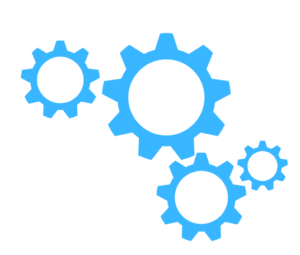
If it doesn’t have the information, the request is forwarded to other DNS servers until the correct IP address is found and returned to your browser, which then loads the website.
Common Types of DNS Record
- A Record:
An A (Address) record is used to map a domain name to an IPv4 address. It’s a fundamental type of DNS records and helps direct traffic to the web server. For example, an A record might map www.example.com to the IP address 192.0.2.1.
- AAAA Record:
Similar to an A record, an AAAA (Quad-A) record maps a domain name to an IPv6 address. With the growing adoption of IPv6, AAAA records are important to ensure connectivity for users on the newer protocol.
- CNAME Record:
A CNAME (Canonical Name) record creates an alias for a domain. It allows one domain name to point to another.
For example, we may have a CNAME record that points blog.example.com to www.example.com.
Hence, it lets us manage multiple domain names pointing to the same resource easily.
- MX Record:
An MX (Mail Exchange) record specifies the mail server responsible for receiving email messages on behalf of a domain. MX records are key for email delivery and are prioritized based on preference values.
- TXT Record:
A TXT (Text) record allows domain administrators to insert text into the DNS. These records are often used for domain ownership verification, email spam prevention (SPF records), etc.
- SRV Record:
An SRV (Service) record specifies the location of servers for specific services. It allows the specification of a hostname and port number for services such as SIP or LDAP.
Best Practices for Managing DNS in cPanel
- Regular Audits:
Conduct regular audits of the DNS records to ensure they are up to date and accurate. This includes verifying IP addresses, removing obsolete records, and ensuring all services are pointing to the correct destinations. Regular audits help prevent errors and improve security by reducing exposure to outdated or incorrect data.
- Backup DNS Records:
Always maintain a backup of the DNS records. Many DNS providers, including cPanel, offer options to export your zone files. Keeping a backup lets us quickly restore your settings in case of accidental deletion or changes that cause issues.
- Minimize TTL:
When making changes to DNS records, use a shorter Time-To-Live (TTL) value. This ensures that changes propagate more quickly across the internet. If the changes are correct, we can increase the TTL to reduce DNS query traffic.
- Monitor DNS Changes:
Implement monitoring systems to alert us to any unauthorized or accidental changes to our DNS records. Monitoring helps detect anomalies early and provides insights into who made changes and when they were made.
- Documentation:
Maintain documentation of the DNS settings, including details of all records and the rationale behind them. This documentation helps during troubleshooting, onboarding new team members, and ensuring consistency across configurations.
Troubleshooting cPanel Error: The DNS zone file is invalid
If we run into an error related to our domain’s DNS configuration in cPanel it lets us know there is an issue with how our domain’s DNS records are set up.
The DNS zone file may contain errors that prevent changes or updates. Let’s take a look at the common causes and troubleshooting steps to resolve these DNS configuration issues including the “ The DNS zone file is invalid” error.
Common Causes of DNS Configuration Errors
1. Syntax Errors
Mistakes in the DNS zone file format can cause errors. These include missing semicolons, incorrect record types, or invalid characters.
Fix: Carefully review the zone file syntax to ensure compliance with DNS standards.
2. Incorrect Record Values
Errors can arise from invalid IP addresses, domain names, or TTL (Time-To-Live) values.
Fix: Verify that all record values are correct and conform to standard formats.
3. Duplicate Records
Having multiple records with the same name and type can create conflicts.
Fix: Ensure each DNS record is unique within its type and name.
4. Unsupported Record Types
Using DNS record types not supported by cPanel can cause configuration issues.
Fix: Confirm that all record types are supported by your cPanel version.
5. Misconfigured SOA (Start of Authority) Record
Errors in the SOA record configuration, such as incorrect nameserver information or administrator email addresses, can lead to problems.
Fix: Verify the SOA record settings, including the primary nameserver and administrator email format.
Troubleshooting and Fixes
- To begin with, review the DNS zone file for syntax errors such as missing semicolons or invalid characters. Use tools or validators to assist in detecting errors.
- Then, ensure all DNS record values are valid:
- A Records: Check for valid IPv4 addresses.
- AAAA Records: Confirm valid IPv6 addresses.
- CNAME Records: Ensure domain names are correct and resolvable.
- MX Records: Verify valid mail server domain names.
- TTL Values: Ensure they are reasonable and positive integers.
- Next, check for and eliminate any duplicate DNS records, ensuring each record is unique.
- Then, make sure only to use DNS record types that cPanel supports.
- Now, it is time to verify the following parts of the SOA record:
- The primary nameserver is correct.
- The domain administrator’s email address uses the proper format.
- Verify the serial number is in the correct format, usually YYYYMMDDNN.
- Refresh, retry, expire, and minimum TTL values are appropriate.
- Use cPanel’s built-in DNS Zone Editor to manage the DNS records, as it helps prevent syntax errors and ensures valid configurations.
- First, log in to cPanel.
- Then, go to the “Zone Editor” under the “Domains” section.
- Next, choose the domain we want to edit.
- Also, use the interface to add, edit, or delete DNS records as necessary.
[Need assistance with a different issue? Our team is available 24/7.]
Conclusion
We have to carefully review the DNS zone file while dealing with DNS configuration errors in cPanel. By using cPanel’s DNS Zone Editor and following the above troubleshooting steps, we can easily resolve the “cPanel Error: The DNS zone file is invalid”. Additionally, regular checks and updates to our DNS settings can help prevent these issues from arising in the future.
In brief, our Support Experts demonstrated how to fix the “cPanel Error: The DNS zone file is invalid”.