In the growing world of ecommerce, invoices play a crucial role in maintaining financial transparency, recording transactions, and building trust between businesses and their customers. Magento 2 is a leading ecommerce platform that offers robust invoice management functionalities that enable businesses to streamline their order fulfillment processes and provide a seamless customer experience.
Invoices are not just essential for accounting and record-keeping; they are also a vital communication tool that helps customers understand the details of their purchases, including the items ordered, the total amount due, and the payment terms. In the digital ecommerce world, where customer satisfaction is the key to success, the efficient handling of invoices can significantly contribute to building long-lasting relationships with clients.
This comprehensive guide will delve into the details of Magento 2 invoices, providing you with the knowledge to navigate the entire invoice life cycle – from manual creation to automated workflows.
What is a Magento 2 Invoice?
A Magento 2 invoice is a payment record for an order placed on an online store. It serves as the transaction documentation and provides details of the customer’s purchase, including the items ordered, their quantities, and the total amount due.
The primary purpose of a Magento 2 invoice is to provide a clear and transparent record of the transaction, ensuring that both the merchant and the customer understand the order details and the financial commitments involved. Invoices play a vital role in maintaining accurate financial records, facilitating tax reporting, and assisting with dispute resolution if any issues arise.
Steps to Create an Invoice in Magento 2
Generating invoices in Magento 2 is simple and can be done either manually or automatically, depending on the business’s preferences and the payment method used.
1. Select the Order to Invoice
- Log in to your Magento 2 admin panel.
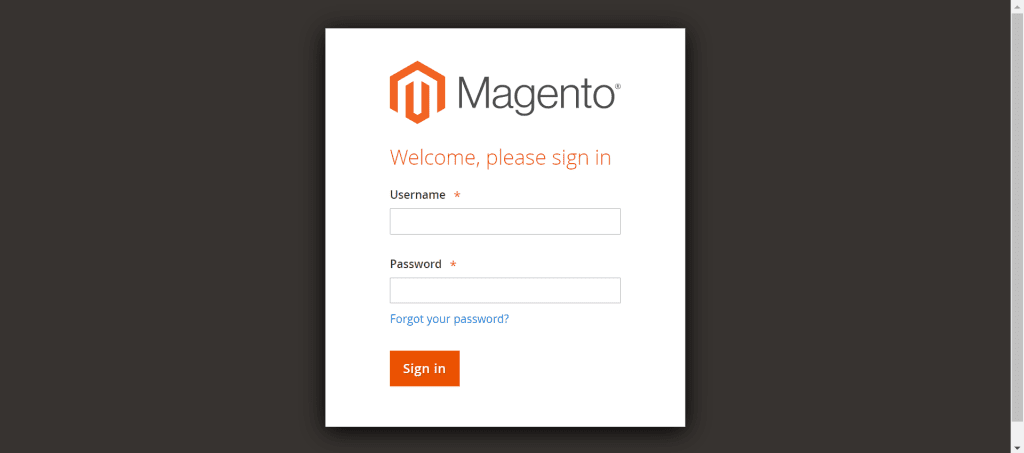
- Once you are at your Magento dashboard, navigate to the Sales > Orders section.
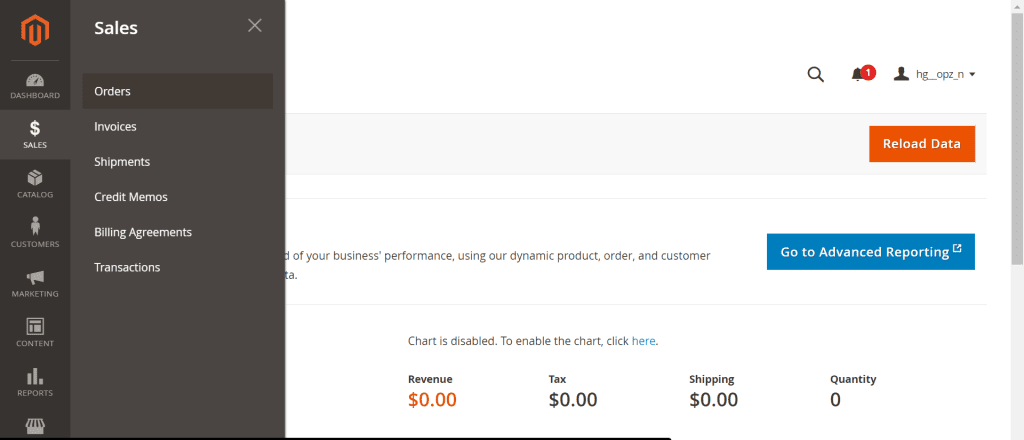
- Select the order you want to invoice and click on the “View” action.
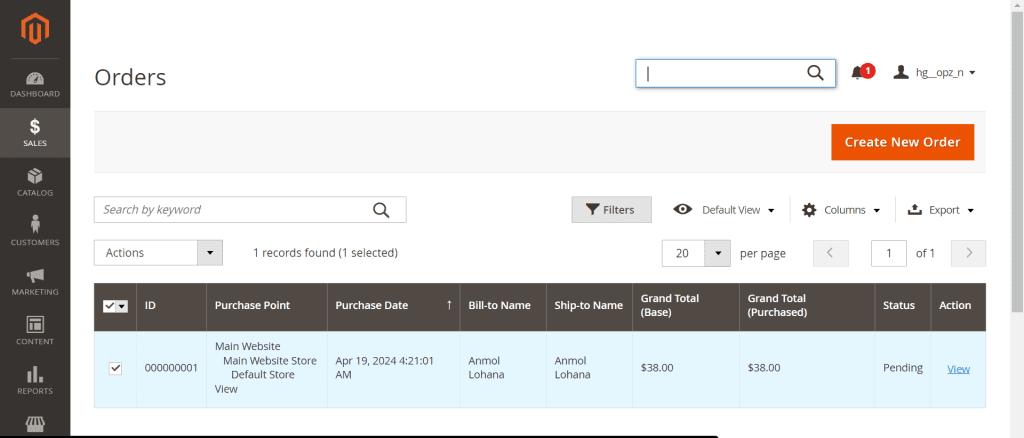
- Go to the “invoice” tab and submit the invoice.
2. Create Shipment
- The first step in creating a shipment is to add the tracking number.
Go to the “Ship” tab, scroll down, and click the “Add Tracking Number” button in the Shipping Information section.
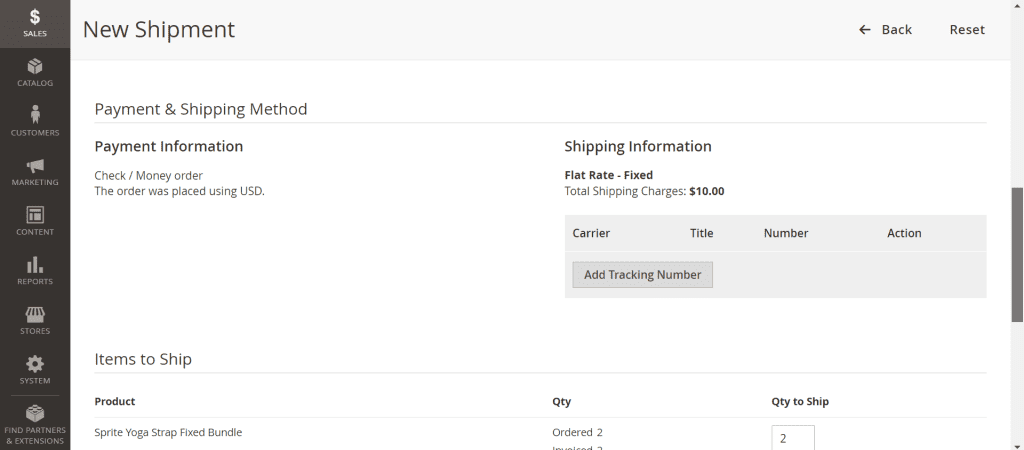
- Enter the carrier, title, and tracking number.
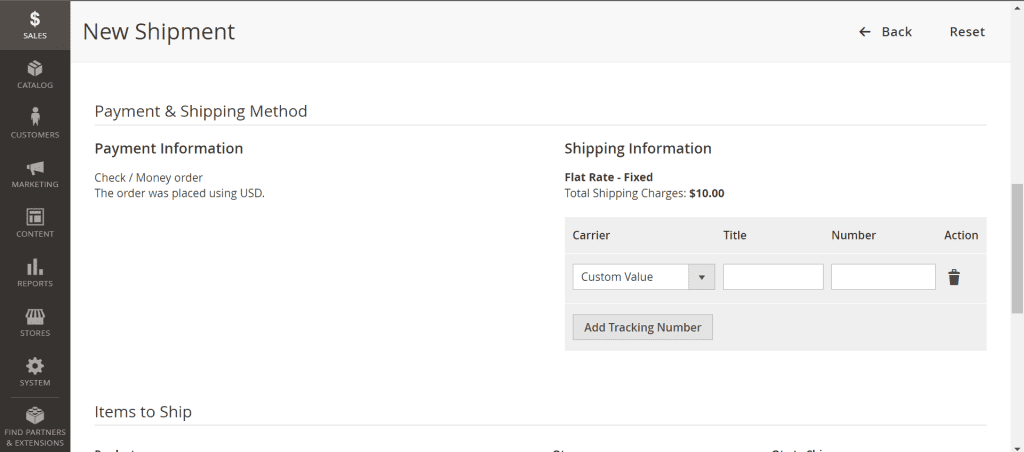
- Once you add a tracking number, it’s time to Create an Email Copy of the Shipment.
- Scroll down and check the “Email Copy of Shipment” checkbox to send a customer notification.
- Write any comment you want to add and check the “Append Comments” box to include any invoice comments. Then click on the “Submit Shipment” button.
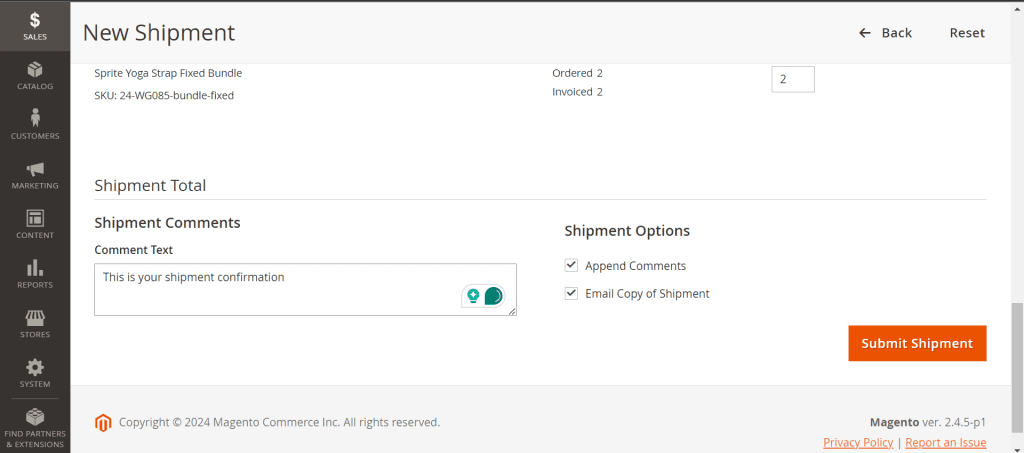
- Shipment has been created successfully.
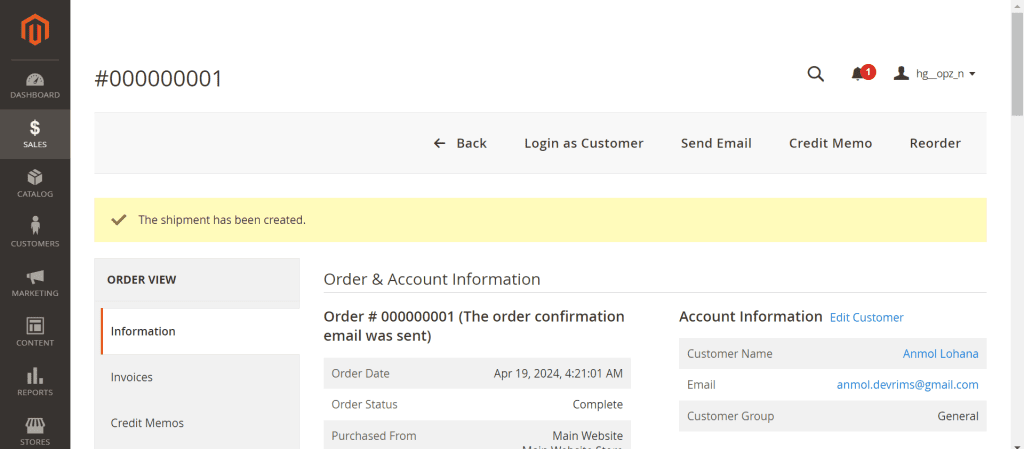
3. Printing the Invoice
- Click on the “PDF Invoice” option from the “Action” drop-down menu in the invoice section.
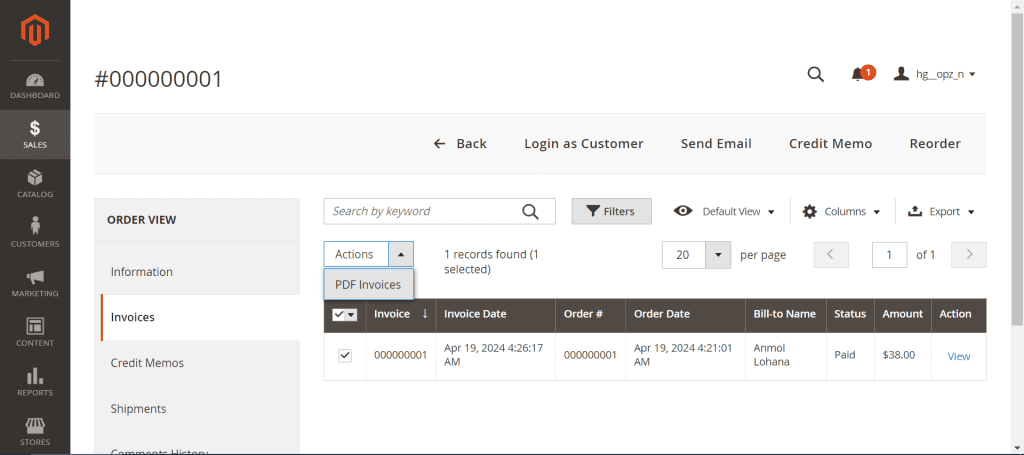
- It will download a PDF file of the invoice.
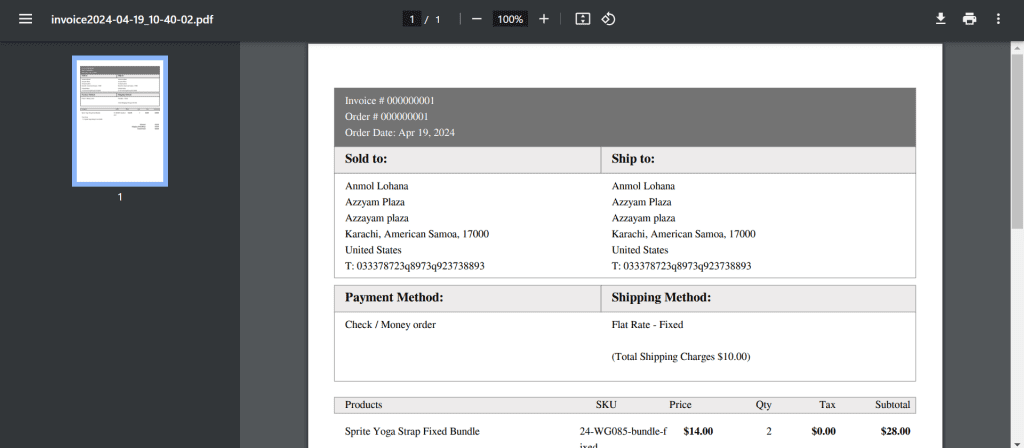
Understanding Magento Payment Methods
The choice of payment method in Magento 2 can significantly impact the invoice creation process. The platform supports two primary payment processing methods:
- Authorization
- Authorization and Capture
Authorization
When the payment method is set to “authorize,” invoices must be manually sent from the backend.
Authorization and Capture
When the payment method is set to “authorize and capture,” invoices are automatically generated and sent to the customer after payment completion.
Understanding the tones of these payment methods is crucial for merchants to ensure a seamless invoicing experience for their customers.
Automating Magento Invoices
Magento 2 merchants can leverage a range of automation features to streamline various invoice-related tasks and further enhance the efficiency and consistency of their invoicing processes.
Magento’s auto-invoice capabilities allow for the automatic generation of invoices based on predefined order statuses, eliminating the need for manual intervention and reducing the risk of human error.
Businesses can also set up automated email notifications to keep customers informed about the status of their orders and invoices.
Additionally, Magento 2 can integrate the invoicing system with accounting software, enabling merchants to streamline their financial reporting and reconciliation processes.
FAQs about Magento 2 Invoice
Can I change or cancel an invoice once it’s created?
Once created, an invoice cannot be canceled or changed in Magento 2. Invoices represent a financial record of a completed transaction. Any adjustments or cancellations should be handled through credit memos or refunds.
Can I create a shipment along with an invoice?
Yes, you can create a shipment and an invoice in Magento 2. This helps streamline the order fulfillment process and allows you to invoice and ship the products together.
Can a single order be divided into multiple invoices?
Yes, a single order can be divided into multiple invoices in Magento 2, depending on the payment. This feature is handy when dealing with complex transactions, such as partial or separate payments for specific items.
Conclusion
Invoices are a critical component of the ecommerce environment, serving as financial records, communication tools, and proof of customer satisfaction. Magento 2 offers robust and comprehensive invoice management capabilities that enable merchants to streamline their order fulfillment processes, maintain financial transparency, and enhance the overall customer experience.
By mastering the art of Magento 2 invoices, merchants can unlock a new level of efficiency, financial control, and customer satisfaction within their ecommerce operations. Whether you’re an experienced Magento 2 user or just starting your ecommerce journey, this guide has provided you with the knowledge and insights necessary to navigate the complexities of invoice management and drive your business to new heights of success.